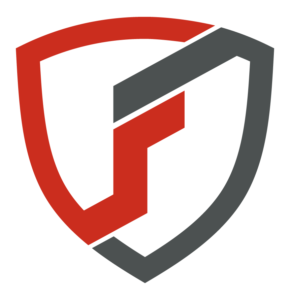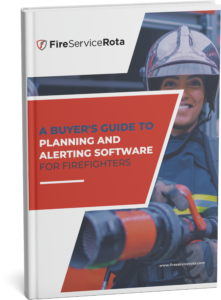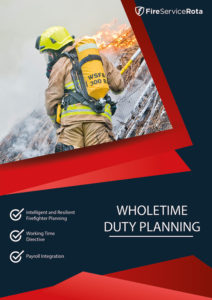Setting up a schedule (even if it’s just for personal purposes) is an essential activity for volunteer/on-call firefighters. Commitment to the service sometimes requires firefighters to attend an incident as fast as possible and planning ahead is fundamental to accomplish this. In today’s hectic life, availability schedules can’t be carved in stone. It needs to be flexible.
This is because you never know when you are going to be running late from work, need to go out of town for the day, or suffer an engine breakdown that will make you unavailable to respond for a couple of hours.
However, priority #1 should still be to ensure the readiness of the fire station to attend emergencies. In order to do so, station managers rely on different methods —from scheduling rigid shifts to simply paging everyone— and, in the worst case, they discover they don’t have a full crew and have to call in help from a neighboring station.
FireServiceRota has helped volunteer firefighters solve this problem for the past 10 years. Our motto is: on-call when needed, free when possible. This is accomplished by providing firefighters flexibility to schedule their own availability, while ensuring that the station has enough crew available at all times. In the remainder of this article we will walk you through the steps to setup your own availability schedule. We’ll show you how easy it is to keep your availability updated at all times, so you and your teammates know exactly who they can count on, when it’s safe to go off-duty and when they should remain available to avoid understaffing.
Ordinary and extraordinary planning
With FireServiceRota, your availability is determined by two different rotas: your standard rota and your exceptions rota. Your standard rota is your “traditional” rota, where you can specify your availability in a normal week. You can also choose a period of several weeks. This is useful if you have a multi-week shifts at work. You only need to set it up once (and only change it whenever you need to); it will repeat itself periodically and automatically without you having to do anything. The exceptions rota contains one-off (non-recurring) exceptions to your standard rota. You can use this, for example, to indicate your absence during holidays or illness, or when you want to go on duty during times you are normally not available or vice versa.
Setting up your standard rota
When you login for the first time, you will be asked to set up your standard rota. To do so, drag your mouse to create green periods over the calendar, this will indicate the intervals in which you are available. By clicking on the day names, you can fill the entire day in one go.
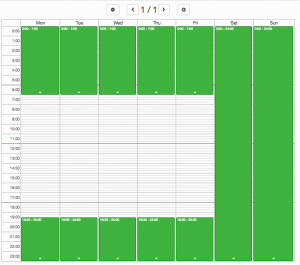
You can also make your rota multi-week, by clicking on the “+” button above the calendar. With the arrows you can go to the next and previous weeks. Then you’ll need to mark a week as the current week by clicking the “Mark this week as current week” button and you will be set.

Now relax: you can stop worrying about managing your availability. The standard rota will automatically repeat, and you don’t have to use FireServiceRota unless something changes.
Registering Exceptions
If you have “exceptional” job, family, or personal commitments, you can edit your exceptions rota via computer, smartphone, (smart)pager or SMS. The simplest way of creating an exception to your standard rota is to use the widget on the dashboard:
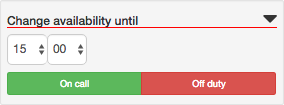
You can expand the widget by clicking on the arrow for a more detailed management of your exception:
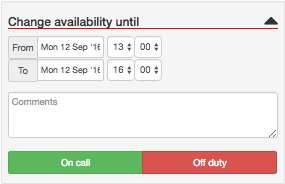
You just need to input the day and time of your exception and click the On Call or Off Duty buttons. For more complex, or multiple changes, go to the Rota tab on the Menu and click on the Change Availability option. Then, simply drag your mouse over an empty spot to create a new exception. A single click on an existing exception changes from available (green) to not available (white) or vice-versa.

In the background, in light green, you can see the standard rota which repeats periodically.Yellow/orange/red warning statuses will be shown in the margin of each day. In the previous article we talked about the color coded warnings, so by looking at the color, you can determine whether it is safe to go off-duty, or when there is imminent understaffing (red). You can also change your availability on the go on your smartphone or tablet using the app and it’s as simple as pressing a button. The system will inform you if, by going off-duty, you jeopardize the station’s readiness.
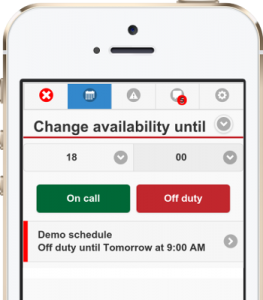
You can also change your exceptions rota via SMS by sending a text message to a special number. For example, if you want to go off duty for the next 4 hours, you will need to send the following message: OFF 4. To go on duty from 10-12, send on 10-12.
You are recognized by your mobile phone number, which needs to be registered on your user profile. After a few seconds, you will receive a message with a confirmation that your change has been processed successfully. As you can see, planning your availability in FireServiceRota is simple and effective. Updating your schedule should be (and is!) easy and quick to allow all crew members to know exactly who they can count on before the pager goes off (but we’ve also got you covered when it does).
Flexible availability planning can help you and your station keep up with the modern life while ensuring timely attention to the community you serve. You can request a demo and experience for yourself how FireServiceRota can benefit your station.